Table of Contents
Solutions to fix “VCRUNTIME140.dll is missing” error
“The program can’t start because VCRUNTIME140.dll file is missing from your computer. Try reinstalling the program to fix the problem.” error notification might become quite a frustrating issue. It might occur not only when you are about to run a game but also when you want to launch an ordinary program.
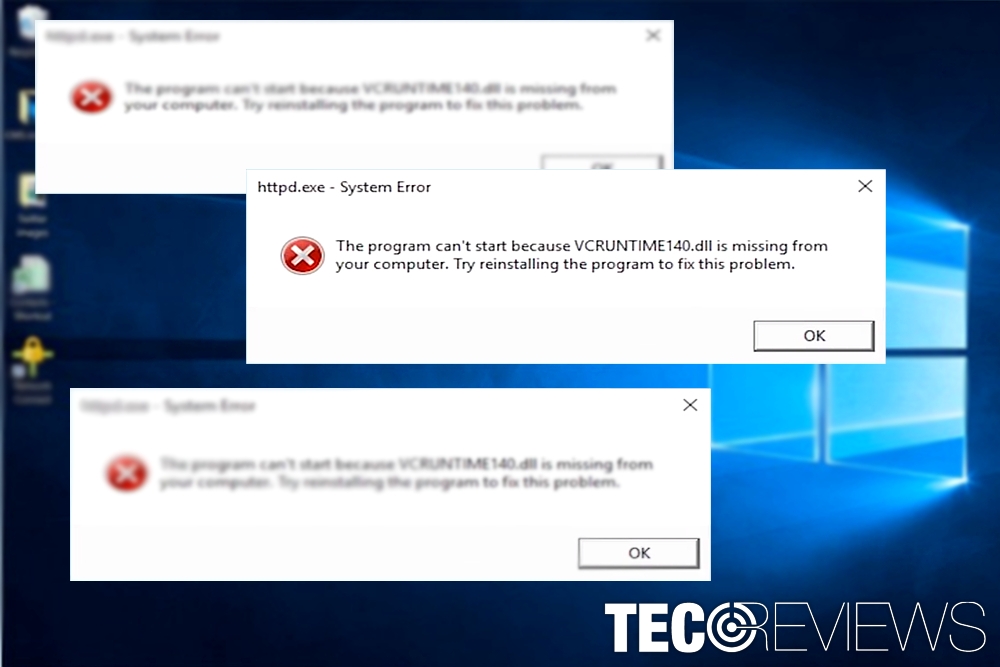
Furthermore, you might wonder why the message pops up only when you try to launch a certain application. Is it corrupted? Was my computer infected? Such and similar questions might overcrowd your mind. However, there is no need to worry.
The problem can be easily solved. The error message already tells you the cause of the issue – missing VCRUNTIME140.dll file[1]. The latter is the indicator that designed in Visual Studio 2015 – the environment designed for developing Microsoft Windows programs – using C++ programming language[2]. Alternatively, the error might occur on Adobe’s Creative Cloud as a result of the latter switching from Microsoft runtimes to C++[3].
Since the program is quite common, Microsoft suggests reinstalling Visual C++ Redistributable package. It takes more time and should be the last solution in case other options do not work. Luckily, you can choose from a variety of them. Now let us move on to “VCRUNTIME140.dll is Missing” error fix methods.
Option 1. Check the system with System File Checker
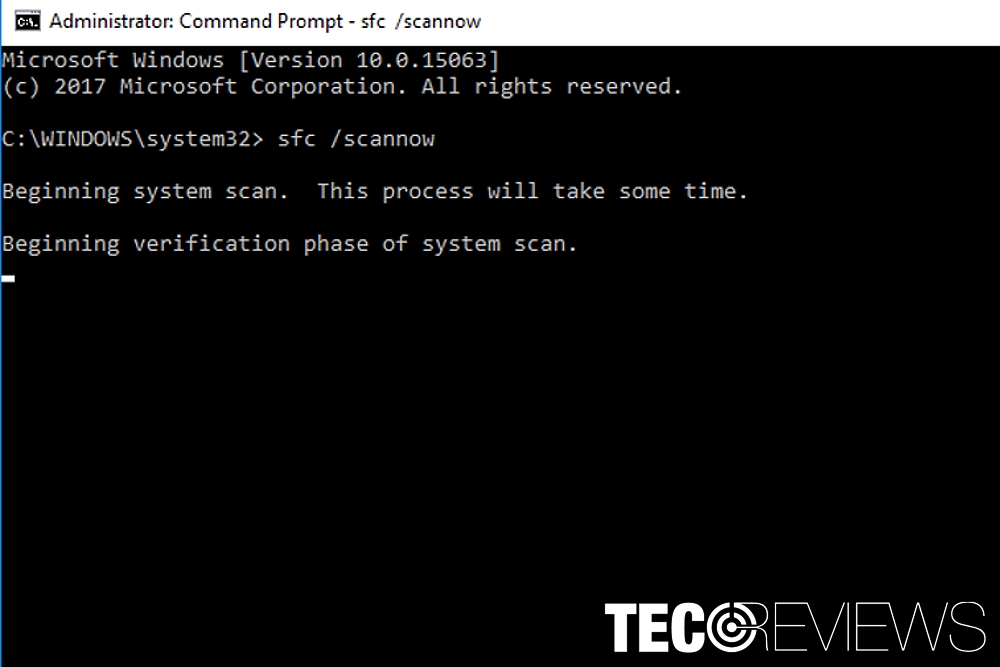
Scan the system with System File Checker.
This is integral program present in all Windows versions. It might solve a number of system-related issues as long as they are not “external,”i.e., affected by malware or removed manually.
- Click Windows button+R and type cmd. Click Enter. Note the program should be run as administrator.
- Type sfc /scannow and press Enter.
- Wait for the program to scan and identify the issues. If it is capable, the program will fix the error. If not, it will suggest further action.
Option 2. Download VCRUNTIME140.dll file
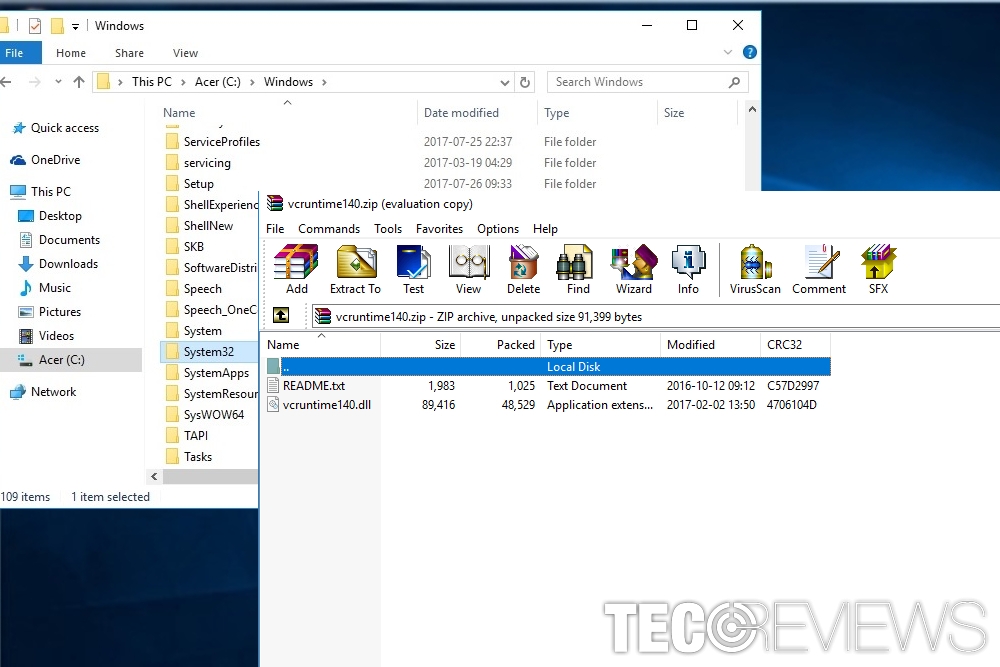
Copy the downloaded VCRUNTIME140.dll file into the respective folders.
The easiest solution to this problem is simply to install the missing file. There is a specific website to give a helping hand to users who need one or another .dll missing file. Go to https://www.dll-files.com/vcruntime140.dll.html site. The link already contains VCRUNTIME140.dll download file.
There you will see the list of available versions. You might get puzzled determining which version is your operating system – 64-bit or 32-bit. You can easily find out such information if you simply click on the Start button and type. “system.” Choose System Information and the short summary of technical specifications will be delivered.
Windows 7 users can do so by clicking on Start, right-clicking Computer and then opting for Properties.
Thus, when you are about to install the program, bear in mind another aspect. Common missing .dll files might become the bait set up by cyber felons. Before you download the file, check whether dll-files.com site has HTTPS protocol – the indicator suggesting that the website is safe to use. The same advice applies if you download any other app from any website.
Later on, when VCRUNTIME140.dll zip folder is downloaded, scan the contents with your anti-virus tool.
Now you will need to place the content in specific local disc folders.
- If you are running 32-bit Windows OS, copy VCRUNTIME140.dll file into folder C:/Windows/System32.
- Now if you have 64-bit system, you will need to download both files, 32-bit and 64-bit versions.
- Copy the 64-bit file and paste it into C:/Windows/System32 folder.
- Right-click on 32-bit VCRUNTIME140.dll and paste it into C:/Windows/SysWOW64 folder.
Option 3. Reinstall Visual C++ Redistributable Package
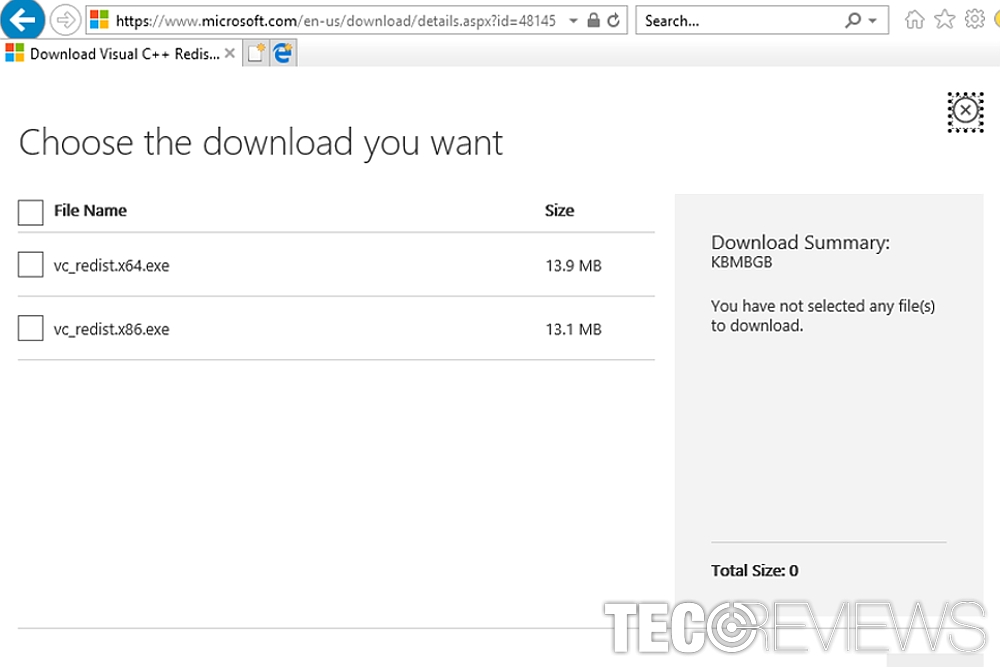
Choose OS version before downloading C++ Redistributable Package.
In case, downloading the missing file did not help, you might try reinstalling the entire Visual C++ Redistributable Package. It would also reinstall crucial .dll components. You can download the executable file from the official Microsoft website.
After you click on the download button, you will see vc_redist.x64.exe and vc_redist.x86.exe options. 32-bit OS owners should opt for the x86 file. On the final note, make sure your operating system is up-to-date.
COMMENTS