Table of Contents
Microsoft OneDrive Setup or OneDriveSetup.exe is a legitimate Windows OS process that belongs to OneDrive[1] application. It’s a file-hosting service by Microsoft that allows storing images, documents and other files in the cloud. The program is available for Windows and Mac OS X. Besides, it is a pre-installed app in Windows 10. However, users report that this process uses a lot of computer’s CPU. The majority of reports appeared after the installation of Fall Creators Update. High CPU[2] negatively affects computer’ performance but might cause damage to the PC as well.

Fix High CPU Usage by Microsoft OneDrive Setup.
OneDrive is a convenient app that helps to create backups and access important data from various devices. However, the high CPU problem might motivate to look up for another cloud service. The issue has been reported in July 2017 and Microsoft is aware of this bug. Therefore, all Creators Update users might experience the same problem. However, Fall Creators Update users also report on the issue.
Typically, the process uses about 15-20% of CPU. Unfortunately, killing the process help to solve the problem just temporarily. After rebooting the computer, the Task Manager shows high CPU of Microsoft OneDrive Setup (OneDriveSetup.exe) process.
Re-installing OneDrive might fix the problem
Before going for the more laborious fixing method, try the easy one – uninstall and re-install the application. However, once you uninstall the app, you should remove or move to another location this folder %USERPROFILE%\AppData\Local\Microsoft\OneDrive. If you keep it, the installation might fail.
Once you uninstall the program, reboot the computer, find the latest version of OneDrive in Microsoft’s site, install it, log in and check if the problem was solved. If not, check another method.
Solving the problem with high CPU usage of OneDriveSetup.exe
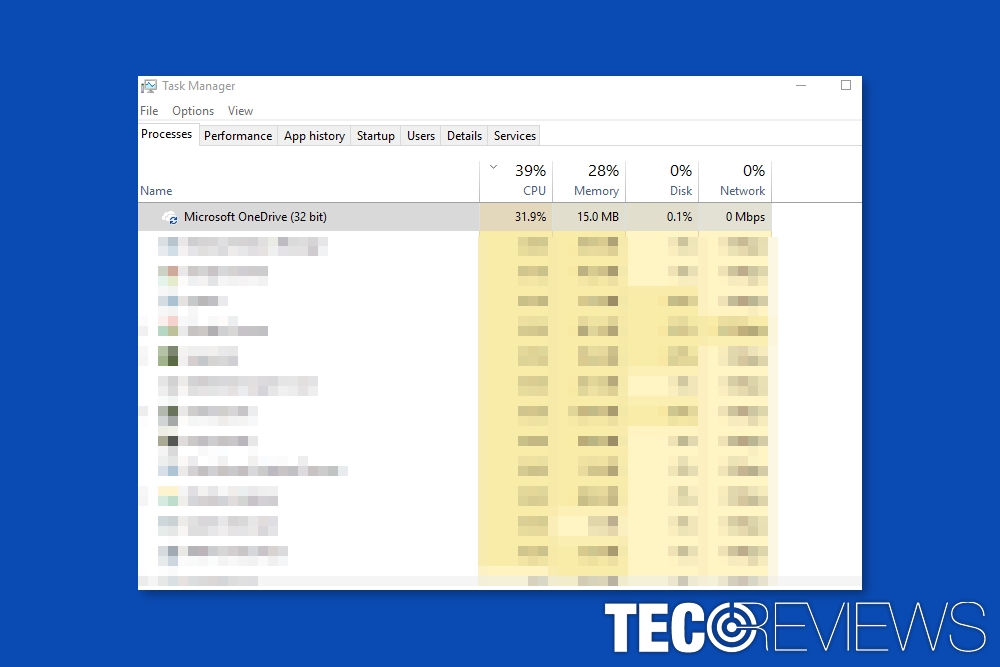
Microsoft OneDrive might use more than 30% of CPU.
Despite the fact that processes that use high CPU make the system sluggish and annoying, this issue might also pose a danger to your computer. Therefore, there’s no doubt that you should fix this issue immediately. Fortunately, it’s not very hard to fix the problem with Microsoft OneDrive Setup.
Step 1. Create new local user account
In order to fix high CPU usage by Microsoft OneDrive Setup (OneDriveSetup.exe), you cannot use the same account that you were logged in once you noticed the issue. For that, you need to create a new local user account. Follow these steps:
- Hit Windows key + R to launch Run dialog box.
- Enter netplwiz to Run box and click OK.
- In the appeared window click Add.
- Then choose Sign in without a Microsoft account.
- Click Local Account.
Step 2. Log off from your account and log in with a newly created local account
As we have mentioned, you have to log off from your account and use a new account. Once you log in to the new local user account, make sure that OneDrive is not enabled. Then follow these steps:
- Go to this path AppData\\Local\\Microsoft\\OneDrive\\Update\\OneDriveSetup.exe.
- Here right-click on the OneDriveSetup.exe entry and choose Run as Administrator from the drop-down menu. This should run OneDrive.
- Log off from the local account and log back to your “original” account.
- Find and right-click OneDrive app and choose Exit from the drop-down menu.
- Copy files listed below from this directory: C:\\Users\\New User\\AppData\\Local\\Microsoft\\OneDrive:
– (Version name example: this time it is 17.3.6917.0607) Folder
– Settings folder
– Setup folder
– Update folder
– OneDrive.exe
– OneDriveStandaloneUpdater.exe - Go to C:\\Users\\Original user\\AppData\\Local\\Microsoft\\OneDrive Overwrite the copy and paste all these files. (“Original user = the name of your account).
- Turn off OneDrive again. This step is needed because if you execute the overwritten the C:\\Users\\Original user\\AppData\\Local\\Microsoft\\OneDrive\\OneDrive.exe file, you will see that version notation is outdated.
- Then find and right-click the OneDriveSetup.exe file and choose Run as administrator option.
That’s all. The problem with a high CPU usage of OneDriveSetup.exe should be fixed. However, if it hasn’t helped, there might be a bigger problem.
Other issues that might cause high CPU usage of OneDrive and other processes

Crypto-currency mining might cause high CPU of OneDrive process.
High CPU usage might be related to crypto-currency miners.[3] These cyber infections are designed to user computer’s browser and resources to mine Bitcoins, Monero, and other virtual currency. The problem is that crooks do not ask user’s permission to use their device for making virtual money and inject malicious script[5] once a person visits a compromised website or downloads a malicious app.
This activity is illegal and has been actively spread since autumn 2017.[4] Mining processes might be seen in the Task Manager as legit app processes. Thus, it might be hard to recognize malicious activity. However, high CPU usage might reveal about this activity.
Therefore, if our presented method did not help to fix high CPU usage of Microsoft OneDrive Setup, please check if your computer hasn’t been infected with a crypto-currency mining malware. For that, you need to use reputable anti-malware or anti-virus software and run a full system scan.
Keep in mind that miners might use 50% or more computer’s resources, so it might overheat. As a result, your computer might be damaged physically. Thus, do not ignore this issue.
COMMENTS