Table of Contents
Windows 10 Fall Creators Update is already here.[1] However, not everyone can feel the joy of new features of the latest version of the operating system. Some errors greeted computer users as soon as the update process ended. One of these issues is connectivity problems. After installing Windows 10 v1709 update, users complain that they are unable to wireless display adapter. Unfortunately, it’s not the only problem that bothers people after the recent upgrade.

Fall Creators Update brought several problems and errors.
The latest version of Windows 10 was released on October 17th.[2] Users can obtain Fall Creators Update from the official website. During the first week of the release, over 5%[3] of Windows 10 users decided to upgrade.
However, the reports about errors and problems might make people regret their decision or postpone this process until all the major flaws are fixed.
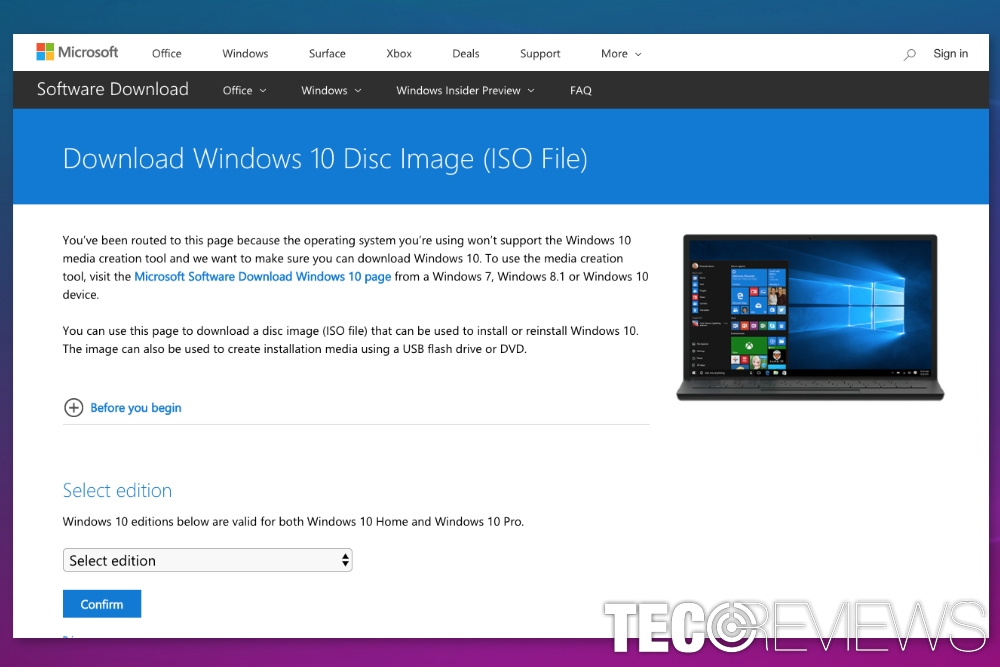
Windows 10 Fall Creators Update is available to download since the 17th of October.
Windows 10 users report about wireless display adapter connectivity problems
Since the release of Windows 10 Fall Creators update, computer users started complaining in Microsoft forums about the problem. Users reported that wireless display adapter cannot connect after 1709 update. However, once they returned to the elder Windows version, the problem was fixed.
Similar problems with wireless drivers have been noticed before. Fortunately, there are lots of methods that help to solve the problem on Windows 10. Hopefully, the old ways will work on the v1709 version of the operating system too.
Fall Creators Update brings more problems to the users
The issue with wireless display adapter is not the only problem that might occur after installation of 1709 version of Windows 10. Computer users also report about these issues:
- Upgrade problems (Windows 7 users are unable to upgrade to Windows 10);[4]
- Issues with Microsoft Edge (crashing, asking to recover pages, slowdowns, etc.)
- Driver-related problems with network adapter and graphics cards;
- Missing features;
- Various problems with apps;
- Performance issues;
- Bugs with the user interface.
Nevertheless, Microsoft promised improved user experience in Fall Creators Update;[5] it seems that it’s hard to keep the promise yet. Numerous users asked for help on Microsoft forums, Reddit and other websites about newly emerged issues. There’s no doubt that the company will need some time to fix all these errors and bugs.
Fix the problem with Wireless display adapter after installing v1709 update
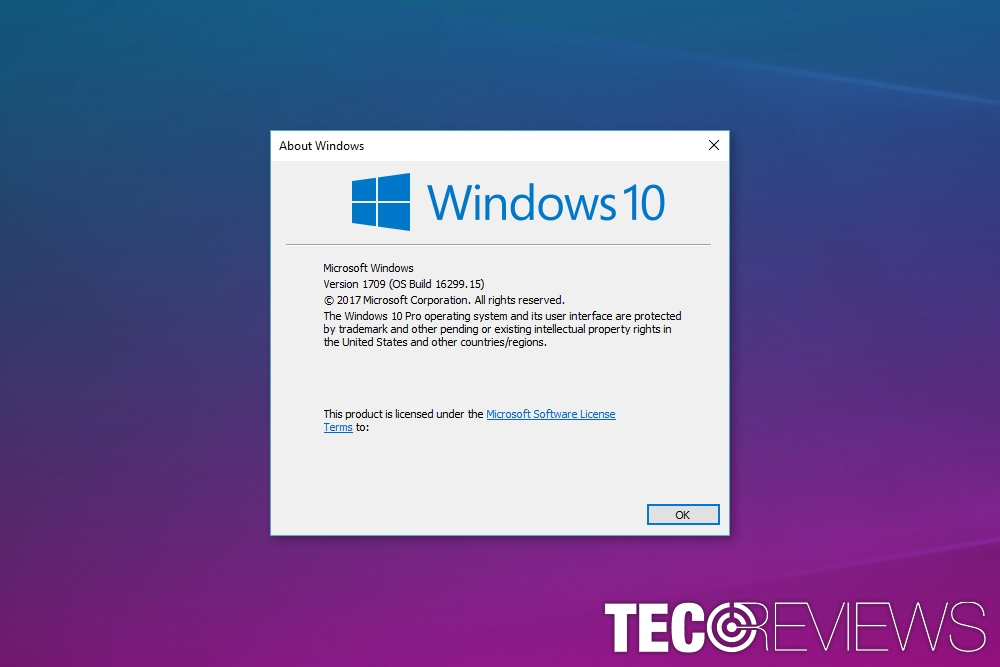
Windows 10 v1709 caused problems with Wireless Display Adapter.
Microsoft is working on the connectivity issue with the wireless display adapter. However, we are sure that you do not have time to wait. The company is known for fixing error and problems for months. Therefore, we are here to help you to solve the problem.
However, first of all, you have to make sure that all your devices are connected properly and you have the Internet connection. It might sound ridiculous, but some problems have a very simple solution. Thus, make sure that your Wi-Fi adapter is connected, all the wires are plugged in properly, and Internet connection is not lost. If it’s not the case, try the methods presented below.
Method 1. Check if the display adapter is activated
Sometimes the solution to the problem is simple and obvious.The wireless adapter might not be activated on your computer. Thus, check it:
- In Windows search box type “device manager.”
- You will see a necessary search result above the Best match section.
If there are any exclamation marks “!” near the device manager, it means the adapter is activated. If you see it, you have to update it.
Method 2. Uninstall MWDA and re-install the driver
Re-installing the driver on Windows 10 might be one of the ways that help to solve connectivity issues. In order to do it, follow these steps:
- Open Device Manager by entering its name in the Search box.
- Under Network adapters section find Marvell AVASTAR Wireless-AC Network Controller.
- Right-click on it and choose Uninstall device option from the drop-down menu.
- Wait until the uninstallation completes and reboot the computer.
- Once the computer is turned on, go to Settings and navigate to Updates.
- You should see Wireless Display Adapter driver among the available updates, so install it.
Method 3. Reset the adapter
If previous methods did not help to solve the problem, you should try to reset the adapter. This quick guide will help you to reset it to the default settings:
- Find reset button on the adapter. Press and hold it for about 10 seconds.
- You will receive a message “Ready to connect.”
- Then open Action Center from the Taskbar.
- Navigate to Connect.
- You will see the list displays. Find and choose Microsoft Wireless Display Adapter.
Method 4. Reinstall graphics card driver
Nevertheless, the problem may have occurred after installing the v1709 update; the issue might be related to graphics card. Therefore, you should check if it was the case by uninstalling and re-installing it:
- Open Device Manager.
- Find your graphics card driver (or Intel HD Graphics, if you’re using Surface) in the list.
- Right-click it and choose Uninstall option.
- Once the uninstallation is over, reboot the computer.
- After reboot, go to Settings and open Updates.
- The uninstalled graphics card driver should be available. Install it.
COMMENTS