Microsoft made it required for Windows 10 users to up-date their PC. The firm has set the new operating-system to automatically obtain new updates by default. Windows 10 Professional users have a choice to delay the updates they receive, but if you have Windows 10 Home, there is not much that you can do about it.
Table of Contents
Microsoft made it required for Windows 10 users to up-date their PC. The firm has set the new operating-system to automatically obtain new updates by default. Windows 10 Professional users have a choice to delay the updates they receive, but if you have Windows 10 Home, there is not much that you can do about it.

(Also see: How to Make a Bootable USB to install Windows 10)
Their move to automatically update all Windows 10 pcs has brought a lot of flak from users. Not just it eat a large amount of data from your limited data plan, we have found situations where an automatic update has triggered issues in users’ computer. Regardless of why you want to delay or block Windows from automatically updating your computer, there are a few easy tricks which you can use Disable Windows 10 Automatic Updates.
Turn off via Wi-Fi settings
Oddly enough, there’s a simple option in Wi-Fi settings, which if enabled, prevents your Windows 10 computer from downloading automatic updates. To accomplish this, search for Change Wi-Fi settings in Start Menu or Cortana. Click Advanced Options, and enable the toggle below Set as metered connection.
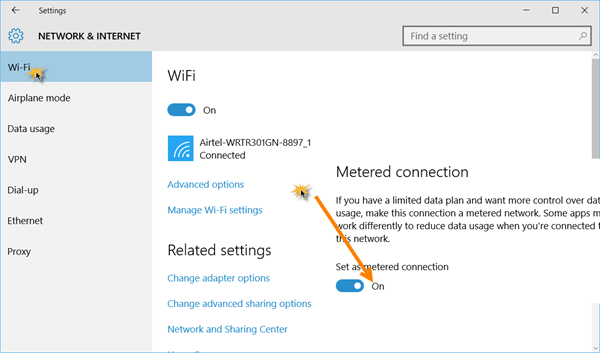
When done, Microsoft will stop forcing updates to your Windows 10 computer, since it realizes that you are currently on a limited plan (works even though you aren’t).
The thing is that if you use a broadband connection and you use an Ethernet cable to connect to the Internet, this trick won’t work. There was another approach that used to work in the preview builds, but doesn’t any longer, so for those who continue to be on a preview Windows 10 build, you can try it by simply following the steps mentioned after we tell you another trick.
Disabling select updates
Microsoft has additionally released a tool which you can use to hide or turn off Windows 10 updates selectively. All you need to get it done, download it from company’s website, and do the installation on your pc. Stick to the instructions on the site to disable the problematic update.
Using Group Policy Editor
In Windows 10, the possibility to turn off automatic updates is hidden by default. It is possible to modify a setting in Group Policy Editor to make this option appear and stop your Windows 10 computer from downloading automated updates. To open Group Policy Editor, head to Start Menu or Cortana and search for gpedit.msc and press enter. Then follow these guidelines:
- Click on Computer Configuration, and select Administrative Templates on the following page.
- Now choose All Settings and scroll down the list to search for the entry that says Configure Automatic Updates.
- Double click on it and select Enabled radio button from the left upper side.
Once you’ve done that, you will be able to modify the Options pane at the bottom. Click the drop bar and select the 5th option that says Allow local admin to choose setting.
Now that the option to disable automatic downloads is available again, you must go and select it.
- Go to Control Panel (desktop app), and select System and Security.
- Under that, select Windows Update, and choose Change settings on the following page. You will now see the option that says Check for updates but let me choose whether to download and install them. Select it and now your pc will check for updates, but never download or install them without your permission.
In case you want windows update to turn off completely there’s a way for that as well. however we don’t suggest you do this. With that being said, here is the method:
- Go back to Group Policy Editor as mentioned above.
- Now select All Settings and scroll down the list to find the entry that says Configure Automatic Updates.
- Double click on it and select Disabled.
(Also Read: Windows 10 home vs Windows 10 Pro)
That’s all you need to do, from now your computer will not even check to see what Windows 10 updates are available.
COMMENTS