Table of Contents
Finding solutions for 0xc000012f error on Windows 10
If you are about to install a game on your computer and suddenly get error 0xc000012f which halts the process, it is indeed a highly frustrating phenomenon. Usually, it happens with Origin software. Here is the extract of the message it pops up[1]:

Origin.exe – Bad Image
C:\WINDOWS\SYSTEM32\MSVCR120.dll is either not designed to run on Windows, or it contains an error. Try installing the program again using the original installation media or contact your system administrator or the software vendor for support. Error status 0xc000012f.
This usually occurs due to an outdated version of Microsoft Visual C++ software. There is no need to worry, below you will find the link to install the latest version.
Alternatively, some users complain that this message occurs when launching Dropbox[2]. In that case, uninstalling specific Windows update might be efficient.
In other cases, some users report having troubles running Windows programs and buggy video and game playing. It might be useful to install latest DirectX End-user runtimes[3].
Solution 1. Install latest Microsoft Visual C++ to fix 0xc000012f error
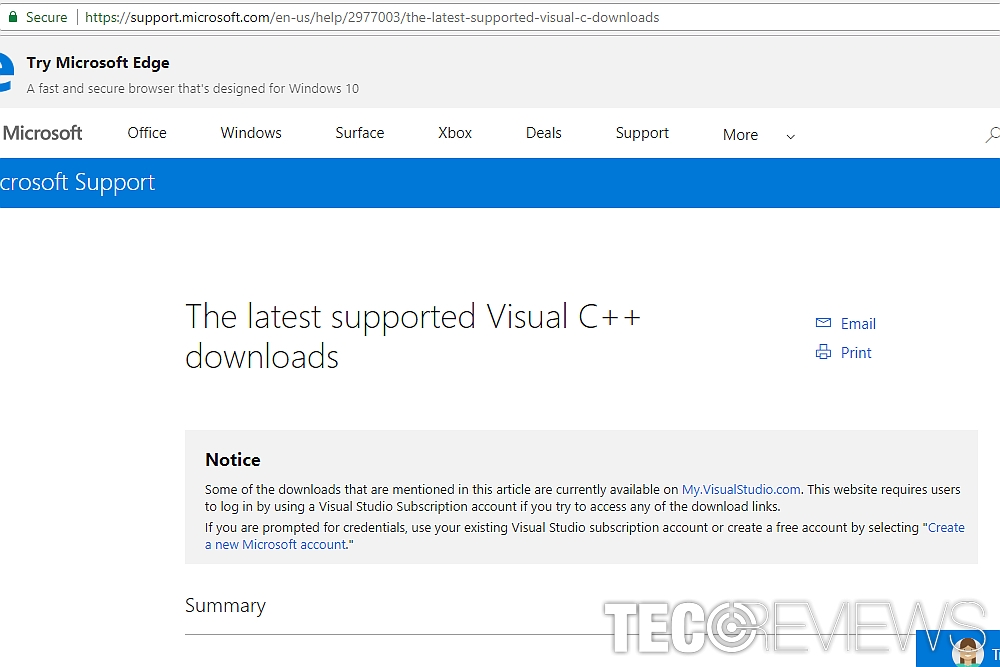
Update Microsoft Visual C++.
Go to this link and choose the current version. Note that Origin is 32-bit (x86) version software, so you will need to install this version even if your system is 64-bit.
Solution 2. Check your system with System File Checker
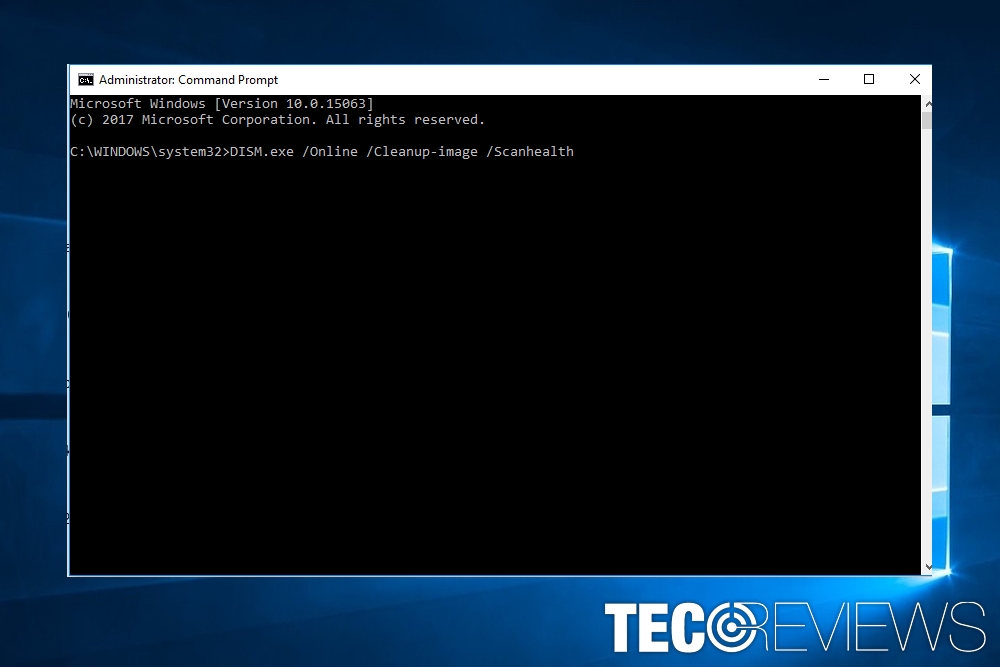
Launch Command Prompt and enter the indicated commands.
This is integral software designed to repair damaged system files. It might prove to be effective as long as the issue is not of malicious origin.
1. Press Windows key and type cmd. Right-click on it and run the program as administrator.
2. After that. Type sfc /scannow and press Enter.
3. Wait for the process to be finished.
4. In case it did not help, type the following entries (press Enter after each command) in Command Prompt:
• DISM.exe /Online /Cleanup-image /Scanhealth
• DISM.exe /Online /Cleanup-image /Restorehealth
Option 2. Reinstall KB2879017 update
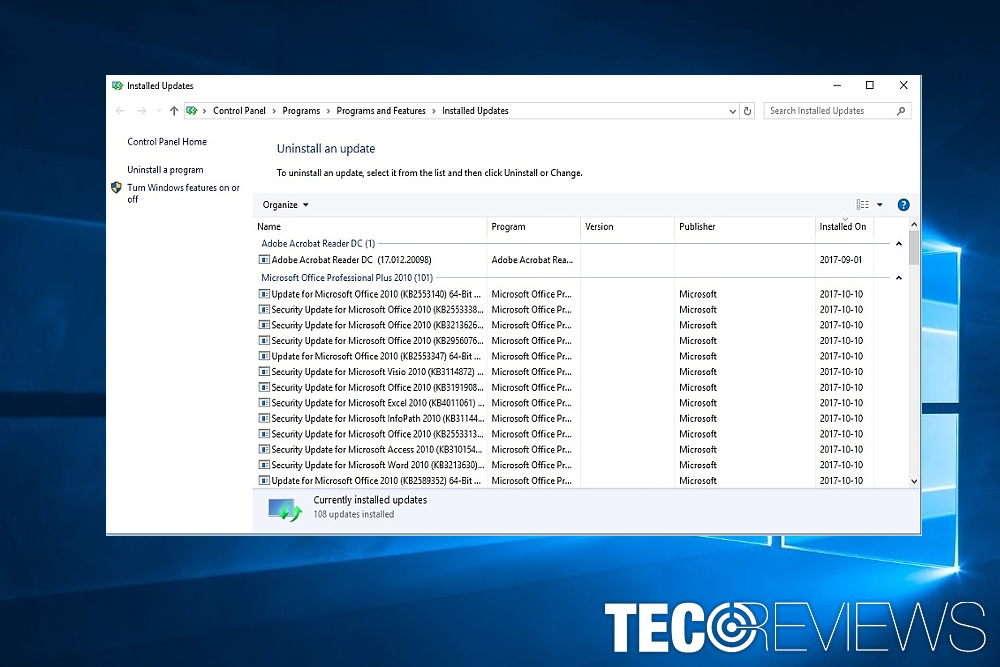
Uninstall the specific update.
If you encounter this problem with Dropbox, you might need to uninstall Cumulative Security Update for IE 10 for Windows 8 x64 systems (KB2879017 update). If that solved the problem, try reinstalling the update from Microsoft Update Catalog[4].
Option 3. Install the latest version of DirectX

This method is especially applicable if you encounter the error message when attempting to launch a game via Origin. Here is the link which explains how to install DirectX properly.
Option 4. Register [file name].dll file
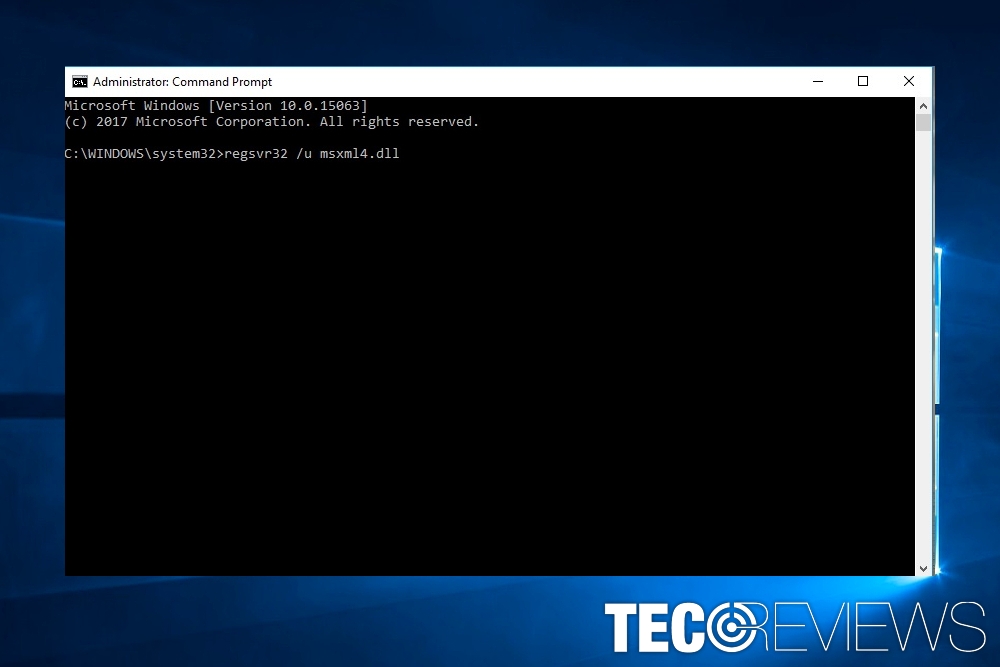
Register the file.
You might also find this solution[5] useful. Depending on what .dll name is shown after “C:\WINDOWS\SYSTEM32, you might try this method, however, pay attention to every detail. In this case, let us take msxml4.dll as an example.
- Launch Command Prompt again.
- Copy and paste the following entries and hit Enter after each:
- regsvr32 /u msxml4.dll
- regsvr32 /i msxml4.dll
Close Command Prompt and restart the program that triggers the error.
One of the methods should fix 0xc000012f Error on Windows 10. Perform each step carefully. On the final note, make sure all system updates are installed properly. Be aware of the sources you purchase and download games. Note that you should not install a game which has an unverified publisher. Even if cybersecurity is not a matter of concern for you, note that installing a corrupted game or program might result in bigger cyber issues.
COMMENTS